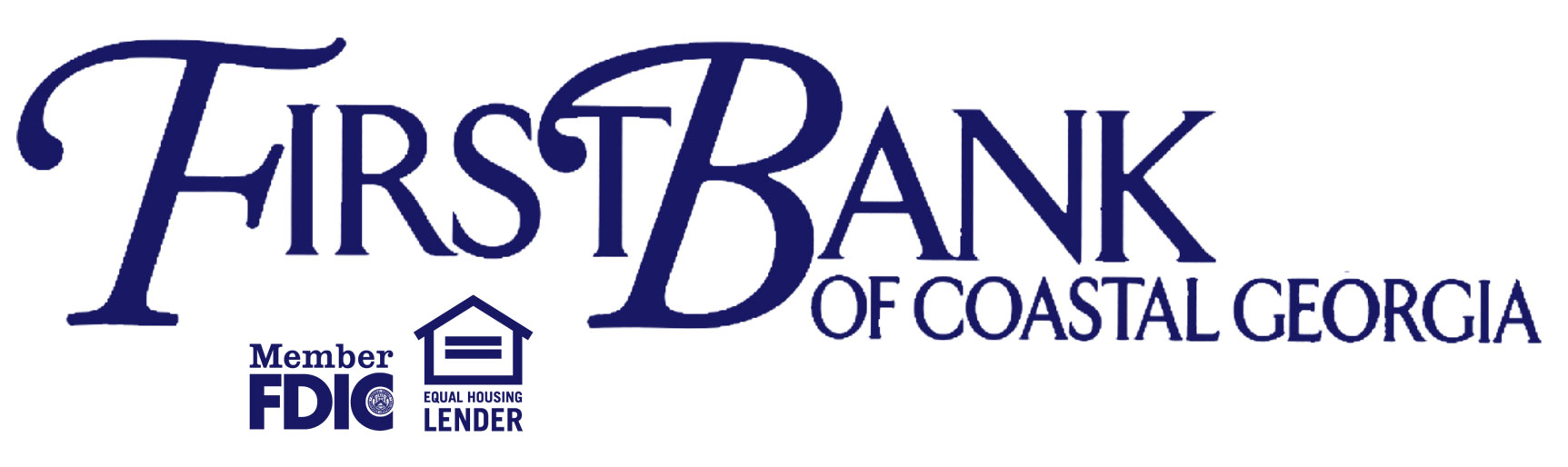Already Use Pop Money? Read This!
Dear Customer,
On June 9, 2022 First Bank Of Coastal Georgia will be replacing Popmoney® with Zelle®!
If you like Popmoney, you are going to love Zelle®. It’s a fast, safe and easy way to send and receive money with friends, family and others you know and trust.1 Best of all, money arrives typically within minutes between enrolled users.²
Getting started is easy. After you complete your quick one-time enrollment, your Popmoney account information, activity, history and contacts will be available in Zelle®.
- Navigate to Bill Payment Tab within Online Banking.
- Select Send Money with Zelle®
- Accept terms and conditions
- Choose the account you want to use
- Review and start sending money!
Important Reminders:
- Scheduled or recurring Popmoney payments will be shifted over to Zelle® with the following exceptions: 3
- Any scheduled Popmoney payments over <$1,000.00> will be cancelled due to a change in limits.
- Any scheduled Popmoney payments using the Charitable Giving option will be cancelled.
- Notify your Contacts that you will no longer be using Popmoney. Ask your contacts to enroll with Zelle® before you send them money – this will help them get your payment more quickly.
- For a full list of participating banks and credit unions live with Zelle®, go to Zellepay.com. If your recipient’s bank isn’t on the list, don’t worry! The list of participating financial institutions is always growing, and your recipient can still use Zelle® by downloading the Zelle® app for Android and iOS.
- If you receive Popmoney payments, please ask the Sender to use Zelle® to send money to you instead. If the sender’s bank does not offer Zelle®, they can easily enroll in the Zelle® app (available in the App Store or GooglePlay) with a U.S.-based VISA® or Mastercard® debit card.
If you have any questions, please contact Bookkeeping at 912-653-4396.
Zelle and the Zelle related marks are wholly owned by Early Warning Services, LLC and are used herein under license.
¹Must have a bank account in the U.S. to use Zelle®.
²Transactions typically occur in minutes when the recipient’s email address or U.S. mobile number is already enrolled with Zelle®.
³Scheduled or recurring payments sent directly to your recipient’s account number (instead of an email address
or mobile number) are made available by First Bank of Coastal Georgia but are a separate service from Zelle® and can take 1 –
3 business days to process.
New to Bill Pay? Read This!
Dear Customer,
On June 9, 2022 First Bank Of Coastal Georgia will offer Zelle®!
You are going to love Zelle®. It’s a fast, safe and easy way to send and receive money with friends, family and others you know and trust.1 Best of all, money arrives typically within minutes between enrolled users.²
Getting started is easy. After you complete your quick one-time enrollment, you are ready to start sending and receiving money with Zelle®.
- Navigate to the Bill Payment tab within Online Banking.
- Select Send Money with Zelle®
- Accept terms and conditions
- Choose the account you want to use
- Review and start sending money!
Important Reminders:
- For a full list of participating banks and credit unions live with Zelle®, go to Zellepay.com. If your recipient’s bank isn’t on the list, don’t worry! The list of participating financial institutions is always growing, and your recipient can still use Zelle® by downloading the Zelle® app for Android and iOS.
If you have any questions, please contact Bookkeeping at 912-653-4396.
Zelle and the Zelle related marks are wholly owned by Early Warning Services, LLC and are used herein under license.
¹Must have a bank account in the U.S. to use Zelle®.
²Transactions typically occur in minutes when the recipient’s email address or U.S. mobile number is already enrolled with Zelle®.
How Do I Sign Up for Online Banking?
Complete the enrollment form using the prompts provided. Additional verification will then be needed. You will be asked 4 verification questions to confirm your identity. Once you pass the identity verification you will be asked to create a username and password for your online banking profile. You will then create 3 security questions that you will need future verification use.
You are now signed up for Online Banking! Please accept our terms and conditions and you will continue into our Online Banking site where you can begin handling your accounts online. For any additional questions please contact Customer Service at (912) 653-4396 for Pembroke and (912) 756-3391 for Richmond Hill.
How Do I Sign Up for Mobile Banking?
Go to your mobile device’s “App Store” and search for First Bank of Coastal Georgia. Scroll through the list until you see our logo and download that app. This is a FREE app so all you will need to is download it your mobile device.
Once the app is installed onto your mobile device log into it by using your current Online Banking username and password. Next you will be asked one of the security questions you set up while enrolling into Online Banking to verify your identity. If you answer the question correctly it will successfully enroll you into Mobile Banking and you can begin handling your accounts through your mobile device.
How Do I Sign Up for Text Banking?
Once you are successfully enrolled into Text Banking text the number for account information.
BAL: Account Balance
HIST + Account Nickname: Transaction History
How Do I Sign Up for eStatements?
Log into your online banking account. Once you are in your online banking account go the “Profile” tab located to the top right on your menu bar and select “Electronic Statements” and click edit. A drop down menu will appear with a list of all of your online banking accounts. Select the accounts that you would like to receive eStatements on by selecting the electronic radio button. You will then select the “Electronic Statements Terms and Conditions” hyperlink, scroll to the bottom of the terms and conditions and you will receive a 4 digit verification code. You will need this code to complete enrollment. Close the terms and conditions window and check the box signifying that you have read and accepted the terms, enter the code into the confirmation code box and click save.
If you signed up for eStatements and now wish to cancel this service please call FBCG and we will be happy to discontinue eStatements for you.
How Do I Enroll in Bill Pay?
If you have any questions regarding your Bill Pay account please call our Bill Pay Customer Service at 1-844-699-2567 between the hours of 7am – 1am (7 days a week).
Quickbooks Compatible
Now you can download your transactions directly to QuickBooks from your Online Banking!

First Bank of Coastal Georgia
Pembroke Location
250 West Bacon Street
P. O. Box 8
Pembroke, GA 31321
Phone: (912) 653-4396
Fax: (912) 653-4786
Our Hours are:
Mon, Tues, Wed and Fri: 9am to 5pm
Thursday: 9am to 1pm
The Drive Thru opens at 8:30am Mon-Fri and is open from 9am to 12pm on Saturdays.

First Bank of Coastal Georgia
Richmond Hill Location
9720 Ford Avenue
P. O. Box 430
Richmond Hill, GA 31324
Phone: (912) 756-3391
Fax: (912) 756-3470
Our Hours are:
Mon thru Fri: 9am to 5pm
The Drive Thru opens at 8:30am Mon-Fri and is open from 9am to 12pm on Saturdays.

Electronic Banking
The First Bank of Coastal Georgia offers convenient online & mobile services:
- Online Banking
- Mobile Banking
- Text Banking
- Telephone Banking (866) 899-2116
- eStatements
- Bill Pay